When you first import a csv of Leads, there's no way to just import the Notes onto the Notes section of the Lead record when you are importing using a salesforce import wizard. So follow these steps to get this accomplished (special thanks to jeff.lopezstuit on the salesforce community boards for helping out with this answer).
Step by step:
1- Export your list of Leads including LeadID, Name and email address. Type in your handwritten notes onto a new column called "Notes"
2- Open a new, blank Excel page. Using the Excel Connector, click on Sforce Table Query Wizard and login. Under "Select a table to query", choose "Note"
3- Choose "NoteID", "ParentID", "Body", and "Title" as fields to include.
4- Close the query window and save this as Notes.csv.
5- On the csv you exported a moment ago, copy the LeadID column values onto the column of the new Notes.csv file that is called "ParentID".
6- Copy the column that contains the handwritten notes and paste it onto the Notes.csv column called "Body"
7- On Notes.csv, in the "Title" column, type in a phrase like "Handwritten tradeshow notes" and copy/paste that onto each record in the column.
8- On Notes.csv, in the "Note ID" column, type in the word "New" and copy/paste that onto each record in the column.
9- On Notes.csv, highlight all the cells that have data in them
10- Click "sForce Connector" and select "Insert Selected Rows"
Your new Notes.csv file should look like this right before you import it:
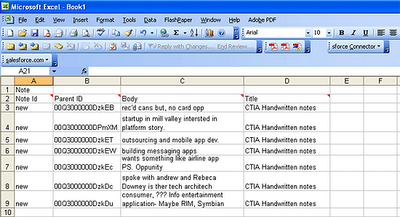
After importing, your new Notes should now be visible on their proper Lead records
No comments:
Post a Comment