Here's how you can upload your leads to a temporary owner, like a queue, and then, reassign the leads using your assignement rules. Note that we're not talking about reassigning salesforce leads using their reassignment tool, but instead, we are leveraging our already-built assignment rules to do it for us.
1) Upload your leads with a column called "Record Owner". In that column's cells put "Temp Queue" as the owner (be sure you create an actual queue with that name first). Also, on the Lead Import Wizard, don't select your assignment rules, leave that dropdown box alone.
2) Run a report after the upload and be sure you get the Lead ID to display on the report. Export it to csv.
Now, you've got the Lead ID that identifies your lead. You can make changes to the lead on your spreadsheet, or use that Lead ID to bring in Notes or something else to append to that particular leads' record.
3) After you've done the editing/appending that you wanted to do to the leads, you can re-import them using the assignment rules. Your assignment rules will reassign all the leads to their proper rep. Here's how: For this upload, when you go into the Import Leads Wizard, select your set of assignment rules from the dropdown, and select the bullet for matching by the "Salesforce ID". See the image below:
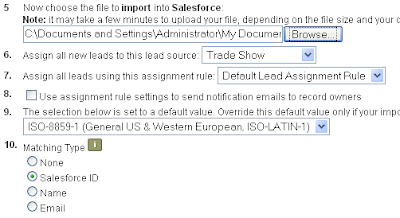
After your re-import, all your leads will have been properly assigned to your reps with no duplicates created.
No comments:
Post a Comment